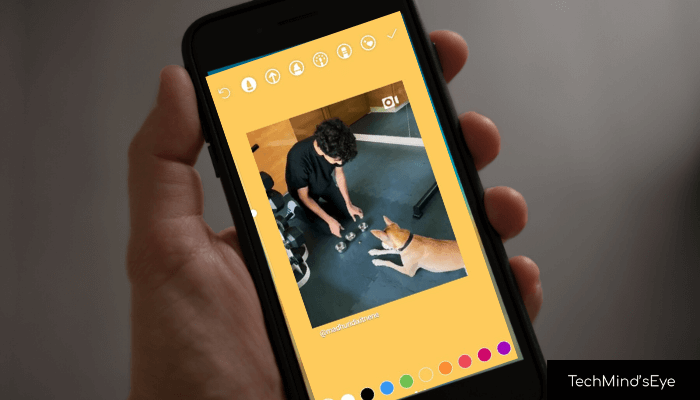Instagram Stories, are the greatest way to stay connected with your followers and friends. Instagram Stories allow users to share their photos or videos for a single day. This small feature of Instagram is having many other extra features to post attractive and creative stories.
Instagram introduce so many new features day by day. You can design your stories by adding colourful effects, can add songs, stickers etc. To make it classier you can change the background colour of Instagram Story.
How to Change Background Color on Instagram Story:
You can change background color in instagram story, you can check below-
Method #1: Change Background Color on Instagram Story With Photo
1. Open Your Instagram and Select the photo which you’d like to share on Story.
2. You can choose photo from gallery or any Page’s post.
3. Click on the airplane icon on post to share on your story.
4. This will create a default story with the background main color of the image.
5. To change the color of background tap on the doodle icon.
6. Choose the color of your choice from the bottom color circles.
7. You can also pick the color from the image which you want to change in the background of Instagram story.
8. Click on the color picker and go to the image and release the finger when you find the background color of your Instagram Story.
9. Once you are happy with you Instagram story’s background color click on the done.
Method #2: How to Change Cool Background Color on Instagram Story with Text
If you choose create screen option for your Instagram Story, you can set the different cool colorful or gradient background for your Instagram Story.
1. Click on the Instagram profile icon to create story.
2. Select create screen from bottom, it will show screen with gradient color.
3. If you want to choose solid color, click on doodle icon at top right corner.
4. Choose your favorite solid color from the bottom color icons.
5. Start typing your text on your favorite Color.
Method #3: Upload A picture from your Gallery Icon
If you want to upload a picture from your Gallery Icon to your stories then changing the background color can be tricky. If you long press on the mobile screen, your picture will get disappears because of solid color. Tap the eraser tool on the top toolbar, then swap on the part of image which you want to show.
Or else you can add color overlay on image. choose the third marker tool from the top bar, your image will get change. This Image color overlay feature is useful only when you want to write something on image otherwise there is no need of this feature.
I hope this blog will make you learn how to change a background color of Instagram Story. Use these methods and start showing your creativity via Instagram Stories.